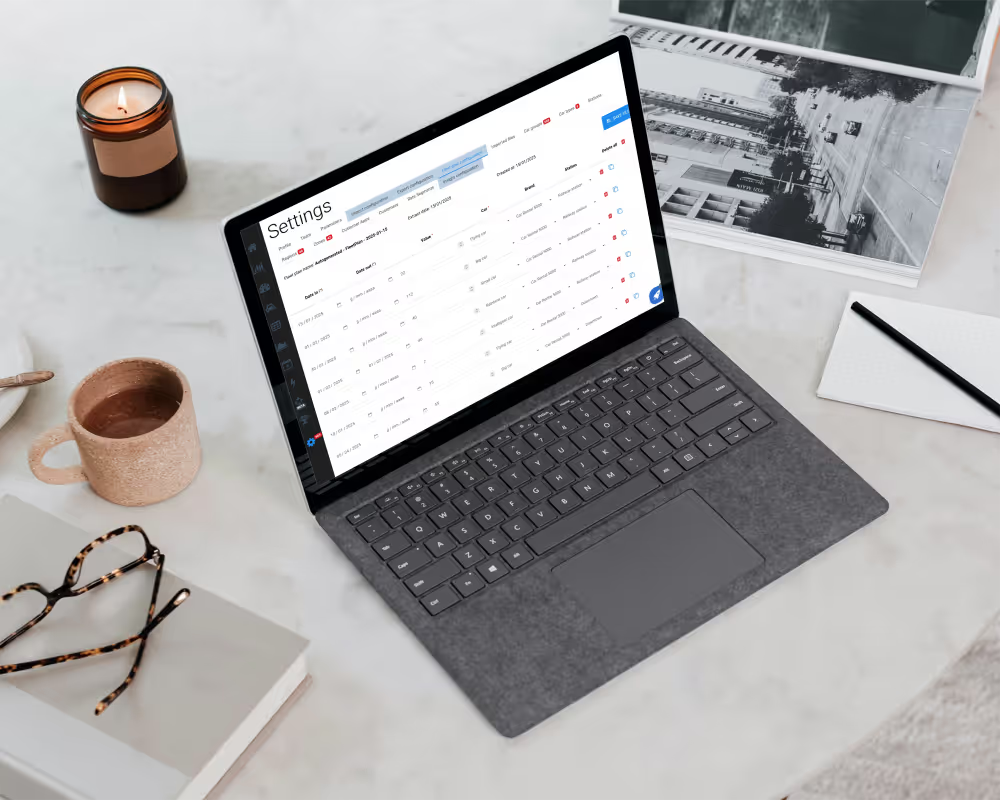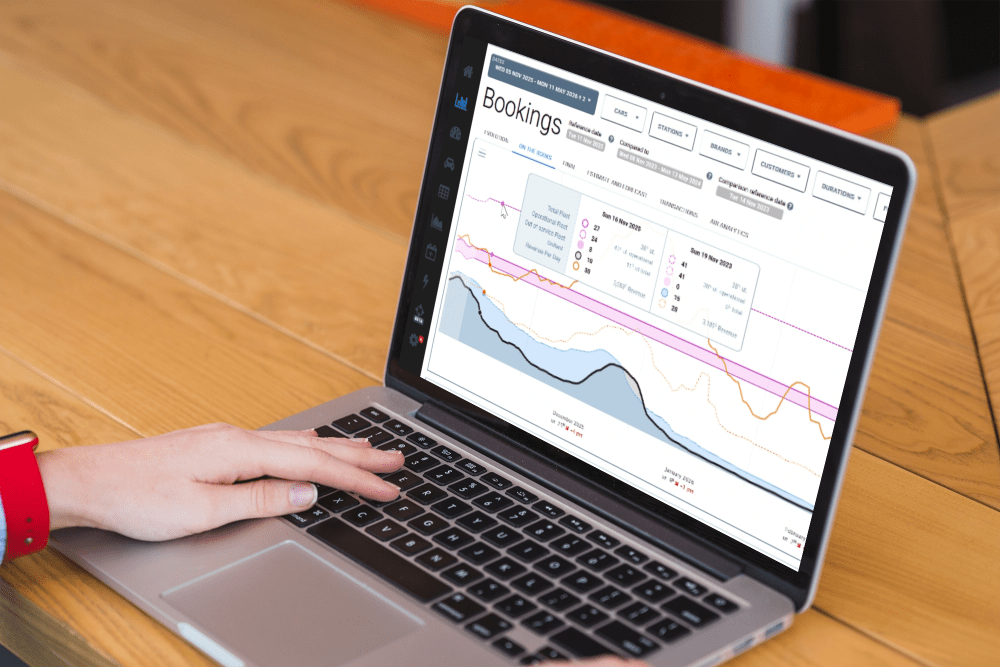Tutorial: how to update your fleet plan
To infleet a car:
Go to your settings menu and click on the "Fleet Plan Configuration" tab.

Click on Green button "Add Row" at the bottom right of the window.
Complete the following fields to create an infleeting:
1 - Infleet Date: Enter the date when the car will be added to your fleet.
2 - Defleet Date (if known): If applicable, enter the date when the car will be removed from your fleet. If not, leave this field blank.
3 - Number of Units: Specify how many units you wish to infleet.
4 - Car Type: Choose the car type you will be infleeting. If it's a new car type, create it before proceeding.
5 - Brand: If you operate with multiple brands, select the one you want to link these cars to.
6 - Station: Specify which station you are linking these new cars to.

Don't forget to save this new entry by clicking on the blue button "Save File"
---
Two ways to defleet a car:
Way 1: Add a Date out on a existing line.
Way 2: Create a new defleeting entry
Click on Green button "Add Row" at the bottom right of the window.
Complete the following fields for the new entry:
1 -Defleet Date: enter the date when the car will be removed from your fleet.
2 - Number of Units: Specify how many units you wish to defleet.
3 - Car Type: Choose the car type you will be defleeting.
4 - Brand: If you operate with multiple brands, select the one you want to defleet these cars to.
5 - Station: Specify which station you are defleeting these new cars to.

Don't forget to save this new entry by clicking on the blue button "Save File"
Want to discover more about the Fleet Plan Management? Book a meeting with our team